Item Inventory Searching
Item Inventory > Maintenance
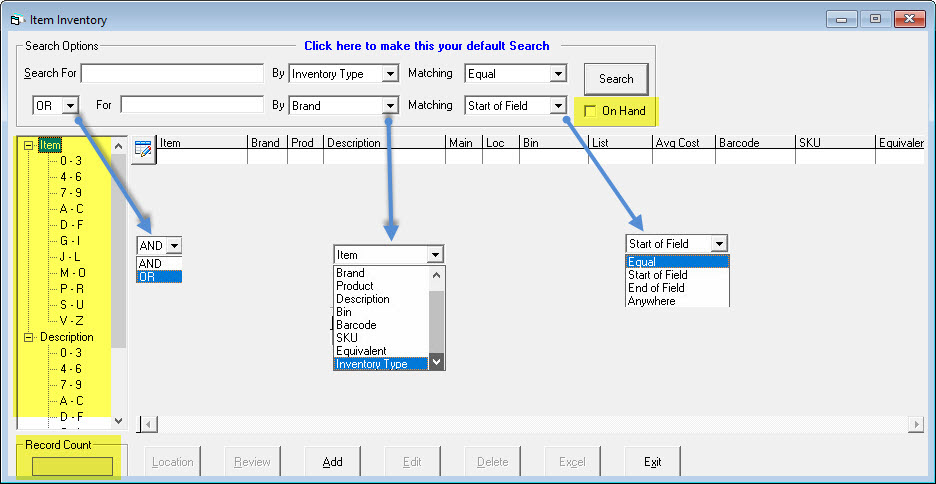
Search Options
You type your search terms into Search For and then you tell EPASS where to look for those terms using the drop down beside it. If you use AND, EPASS will give you results matching the criteria in both the top and bottom search fields. If you use OR, EPASS will give you results matching either the top field or the bottom field. With this functionality, you can search for all General Electric brand items but you can also search for all General Electric brand items that had 40008 in the item code. You can also search for all items in a specific bin location or are a specific inventory type and the search results would show you anything that matched one set of criteria or the other.
The Matching field tells EPASS how to match your search terms.
- Equal: EPASS will search for exactly what you typed into Search For. I.E. if you type in 400081, EPASS will only look for the exact code 400081.
- Start of Field: EPASS will search for what you typed into Search For at the start of the field. I.E. if you type in 40, EPASS will look for everything starting with 40.
- End of Field: EPASS will search for what you typed into Search For at the end of the field. I.E. if you type in 81, EPASS will look for everything ending in 81.
- Anywhere: EPASS will search for what you typed into Search For anywhere in the field being searched. I.E. if you typed in 0081, EPASS will look for any item that has 0081 anywhere in the code.
At times will also see an Equivalent button appear when you search. This means there are equivalent items to the item you have selected. Clicking this will open the equivalent item in a new Select Equivalent window.

If you have On Hand checked, the search results will only contain items you currently have in stock.
Press Search or hit Enter on your keyboard to perform the search function.
There is a tree view on the left side of the box for your use, as well. You cannot use the tree view in conjunction with the search fields at the top.